The mouse, along with the keyboard, is one of the primary ways of interacting with your computer. This foundational video will show you how to use your Elephant Automation macro to control another application by clicking on the mouse automatically.
In this video you’ll learn:
- How to create a mouse macro
- How to automatically click the mouse
- About EA Window Spy
- About mouse coordinate systems
[TRANSCRIPTION]
Hi Welcome to Elephant Automation. I’m Nathan Maus and in this video, I’m going to teach you how to use Elephant Automation to control your mouse. This will let you click on buttons, highlight stuff to be copied or to gain focus on a cell so you can type text in it.
These are the inputs for the Mouse Input tool. Each Mouse Input step has a coordinate system and a set of X, Y coordinates.
There are 3 different options you can use for the coordinate system. When using the screen as your coordinate system your X, Y coordinates are based off the upper left hand corner of your screen. Positive numbers are down and to the right.
The second option would be any of the windows you’ve defined, in which case, the X, Y coordinates are based off the upper left hand corner of the defined window. This will also bring the window to the front if it’s hidden behind other windows.
The last option is to base it off the last mouse event. By far the most common usage is the second one which is based off the window.
Elephant Automation comes with a helper utility program called EA Window Spy which you can use to determine what numbers to use for the X and Y coordinates. You also need to choose a button and an action. If you choose None for either the button or the action, all it will do is move the cursor to the location, but it won’t click on anything.
Thanks for watching, If you got some value out of this video, like it or share it with others who could use it. If you have any questions, please ask them below in the comment section or send us an email via the form on our website. Have a great day and see you soon.